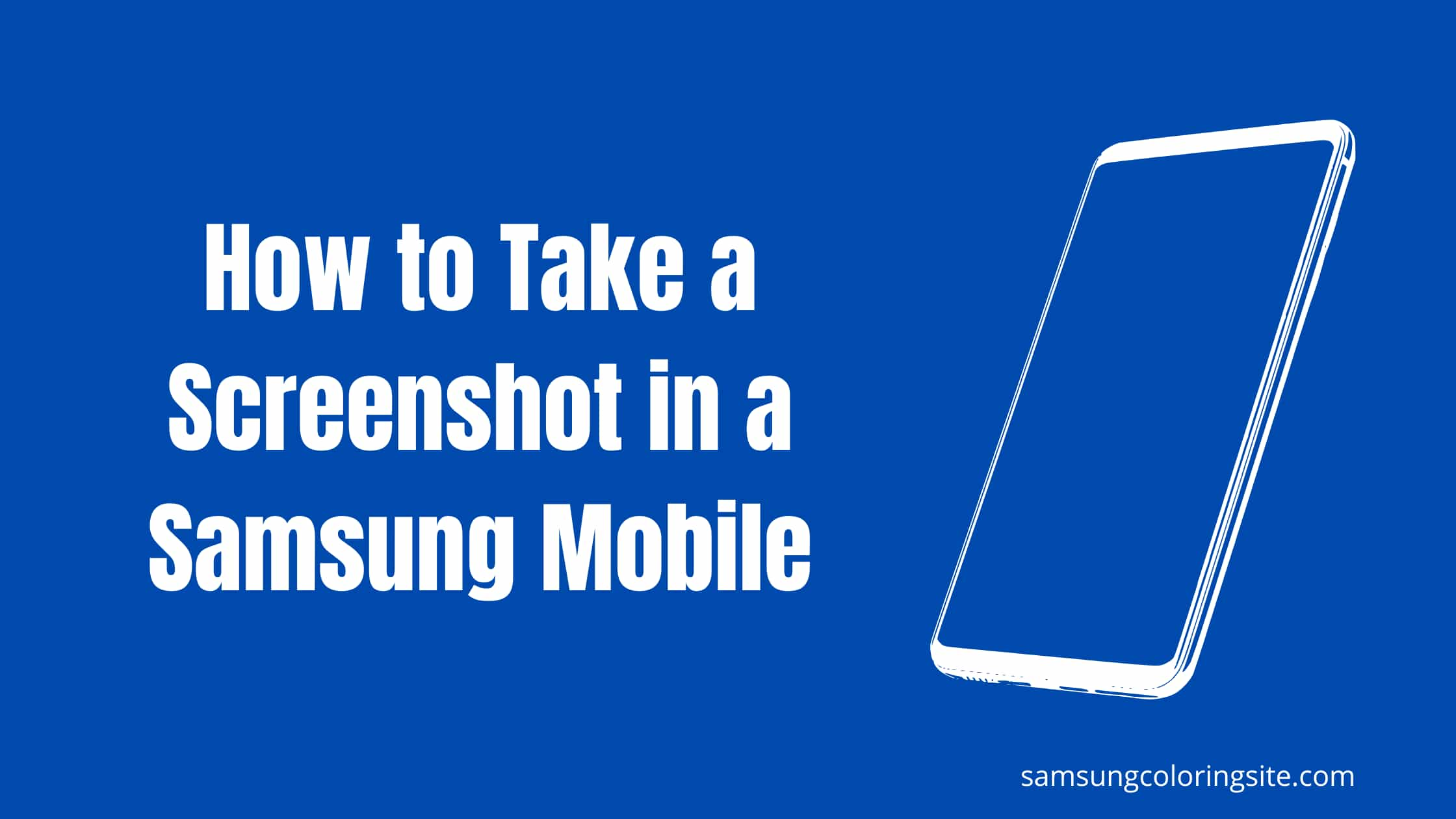Are you looking for how to take a screenshot on a Samsung mobile phone?
You’re on the right page.
There are various methods to take a screenshot on a Samsung phone. One of the pretty easiest ways is to take a screenshot using a key combination. We’ll walk you through all methods to take a screenshot in a Samsung mobile phone.
Whether you’re using Samsung Galaxy S smartphones, or most modern Galaxy models, the below key combination screenshot method is the most common way to capture a screenshot in all Samsung mobile.
Might be other methods will not work for your mobile, it can work on the latest mobile. So, you’re free to use any one method for your Samsung mobile to take your memorable picture screenshot.
Let’s get started.
How to take a Screenshot in a Samsung Mobile using button Combination
This is the most common method for all Samsung mobiles. Whether you’re using the old or latest Samsung method. This method allows you to take a screenshot in a Samsung mobile in one click.
Follow the following steps to take a screenshot in a Samsung mobile using most common methods.
1. Go to the page or open which you want to screenshot.
2. At the same time, press the power key and volume down buttons for one seconds, and release them together.
3. Take a note, you need to do it quickly. If you press both buttons for a long time, your phone will launch a long-press action.
4. The screenshot will be saved immediately into your phone photo gallery. Also, it will pop on screen. You can directly share that screenshot with anyone.
5. You can also jump into photo editing, which will allow you to crop and draw on the screenshot before saving or sharing.
Note: Keep in mind, this is the most common method for all new and old Samsung mobile phones.
Also Read: How to take Screenshot on Samsung S10 [5 Ways]
How to take a Screenshot in a Samsung Mobile using a palm swipe
When you cross your palm in front of your Smasung phone, it will capture a screenshot automatically. But, this feature is only supported in new and latest smartphones.
To do this, follow the given steps:
1. First enable these features, go to settings > Advanced features > motions and gestures > turn on palm swipe capture features.
2. Now, open the content to screenshot.
3. Place your hand vertically on the right or left edge of the phone, and swipe it across the screen.
4. The screenshot will be ready to save, shareable, and editable.
Note: The palm method is a very effective way to take a screenshot in Samsung Galaxy S10, so if you have this model mobile phone, you can enable this feature.
How to take a Screenshot in a Samsung Mobile using a Bixby
Bixby is a personal intelligence assistant for Samsung phones through which you can give permission to your mobile using Bixby features and can take a screenshot of your screen.
This feature is only available on the latest mobile phones such as Galaxy S20, S20+, S20 Ultra, S9, S9+, Note9, Note 10, Note 10+, S10e, S10, S10+, Fold, S8, and S8+.
However, if you don’t have these model phones then you can skip this method.
To use this feature, first you need to enable it on your phone.
Press the Bixby button below the volume controls on the left side of your phone to get Bixby ready for business. After set up this features, follow the steps:
1. Go to the content you want to screenshot.
2. Say, “Hey Bixby, take a screenshot.”
3. Bixby will take a screenshot, and save the screenshot in the Gallery.
Conclusion on how to take a screenshot in a Samsung mobile
We’ve discussed various methods to capture a screenshot in a Samsung smartphone. The most common method for all Samsung mobile phones is key combination features, and the most advanced features are palm and voice.
You can use any of them to take a screenshot on a Samsung mobile phone.
I hope this article helped you to resolve your screenshot problem on your Samsung phone.
If you have any questions related to this, you can write your questions in the comment box below. You can support us by sharing this content.
FAQs
How to take screenshot in Samsung without power button.
You can use Palm or Bixby methods to take screenshot in Samsung mobile without using power button.
How to take Screenshot Samsung A12?
Press power key and volume down key together for a quick seconds. It will automatically capture the screenshot of your screen that you want.
How to take Screenshot on Samsung S20?
You can use three different methods to take screenshot in S20 model. First is key power key and volume down key combination, second is Bixby voice assistant method and third is palm method. Visit our site to explore this method in details.
How to take a screenshot on Samsung A51?
If you’re using Samsung A51 and want to take screenshot then press power key and volume down key together for a second and release them together.