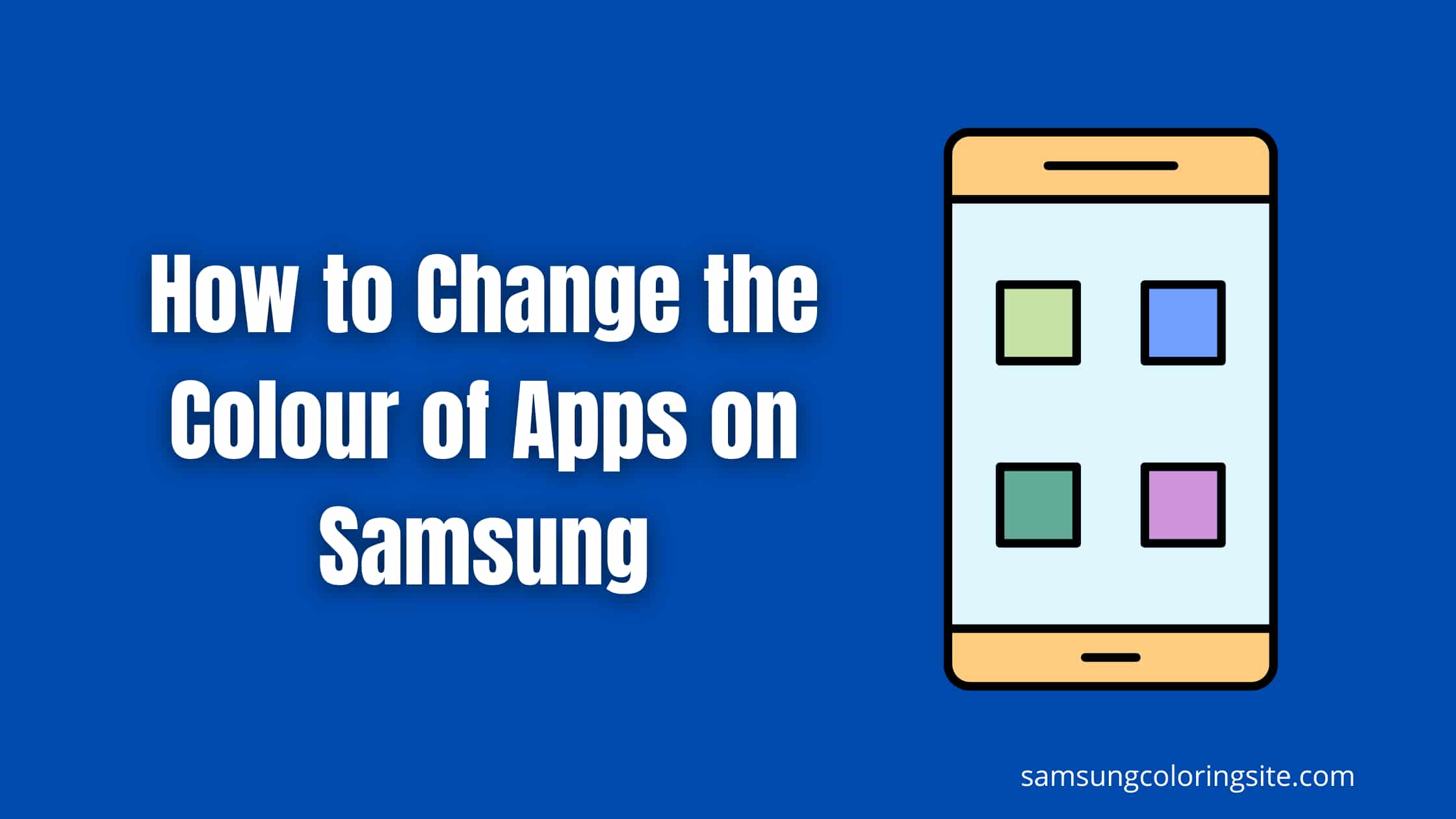Are you searching for how to change the colour of Apps on Samsung phones? Then you’ve come to the right page.
In this tutorial, you will see a step by step guide on how to customise the Samsung Galaxy’s colour palette. Colour palette allows users to personalise the look and feel by matching the Apps colour’s.
Let’s begin…
How to Change the Colour of Apps on Samsung
If you use an Android 12 device, including Samsung Galaxy smartphones with one UI 4.0, you can easily change the colours of your app icons using the colour palette feature.
You can match the colour of your apps with the current theme or wallpaper. Let’s see how you can customise the colour palette.
Change the colour of Samsung Apps using Colour Palette
The colour palette allows you to change the colour of all app icons at once. Your colour will be applied to buttons, menus, backgrounds, and apps throughout your phone.
This feature is only available in Android 12 or up. Follow the below guide for step by step instructions:
1. Go to Settings > Wallpaper and style.
2. Tap on the colour palette.
3. Choose your preferred palette based on colours from your wallpaper. You will see a preview at the top of the screen before colour palette options.
4. Tap on Done.
5. Boom! Once applied you will see All apps icons’ buttons and your background colour has been changed successfully based on your colour preference.
You can watch Samsung color palette UI 4 Android 12:-
Also Read: How to take a screenshot in a Samsung mobile
Conclusion
I hope this article helped you to change the colour of Samsung home screen, clock, apps, and more. Samsung colour schemes are an effective way to give an extraordinary look to a phone.
If you’ve any questions related to Samsung color palette, you can ask in the comment box. If this article is helpful for you then do share with your friends.
What is Colour Palette in Samsung?
Colour palette is an advanced feature introduced by Samsung on the latest version of Samsung’s Android UI 4.0. You can customise your experience using the Colour palette. It allows you to change the colour of the home screen, wallpapers, and app icons. Simply, you can say that this feature gives you an awesome look on your Samsung phone.
How do I change the colour palette in Android 12?
Tap and hold on the empty area of Home Screen > Wallpaper and style > Colour palette > Choose your fav colour > tap on Done.
What does UI Stand for?
UI stands for “user interface” which is used for human computer interaction and communication in a device. This can include keyboards, display screens, and the appearance of a desktop.